这是一个使用新浪云部署 Node.js 项目的实践,主要目的是为了总结一些自己部署的经验和遇到的坑,希望有参考价值。
前提
为了达到部署成功的目的,可能需要一些 Git, Node.js 经验,另外新浪云也提供了比较丰富的文档。
准备
先确定一下自己的项目设置,最好是把默认端口设置成 5050,以及修改 MySQL 链接设置。下面是 app.js 的设置,注意最后一行。
var express = require('express')
var app = express()
app.listen(process.env.PORT || 5050)
下面是数据库连接 pool.js 的设置。
var mysql = require('mysql');
// 连接共享型MySQL
var connection = mysql.createConnection({
host : process.env.MYSQL_HOST,
port : process.env.MYSQL_PORT,
user : process.env.ACCESSKEY,
password : process.env.SECRETKEY,
database : 'app_' + process.env.APPNAME
});
创建应用
这一步大部分步骤都比较简单,会采用官方提供的文档描述。
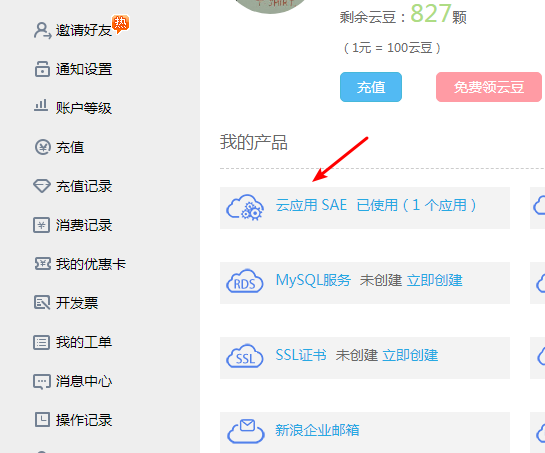
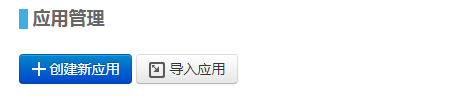
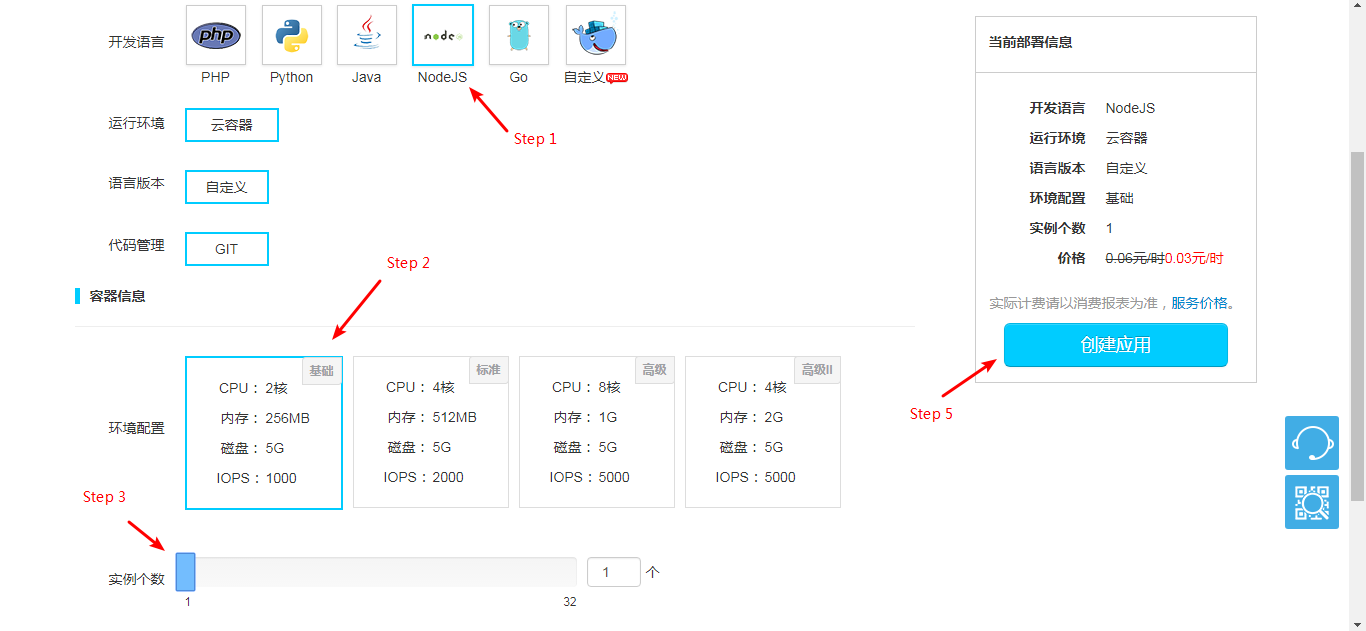
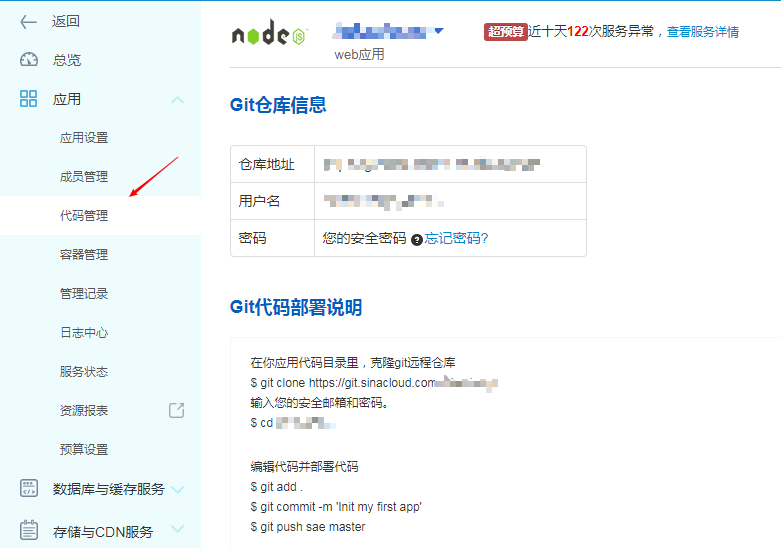
- 创建应用完成之后点击代码管理,这里使用 Git 进行正式的项目部署。
项目部署
首先进入到自己的 Git 项目然后确保本地运行没有问题后,创建一个仓库 sinacloud。注意请将下面的所有的 yourapp 替换成你自己的应用名称。
$ git remote add sinacloud https://git.sinacloud.com/yourapp
$ git push sinacloud master
这里说一下没使用过 Git 的同学如何初始化一个 Git 项目和 commit 操作。具体的可以参考文档和 Github 帮助。
# 初始化 git 项目
git init
# 如果第一次使用 git 会提示你配置全局用户名和邮箱
git config --global user.email "you@example.com"
git config --global user.name "Your Name"
# git commit 操作用于每次修改文件之后提交
git add .
git commit -m '这里填写修改的注释'
# git remote -v 确认远程仓库地址
git remote -v
# git push 用来与远程同步
git push
部署的时候,Git 会显示当前的进度,如果部署失败,会提示相应的错误信息(比如 package.json 格式问题等)。
部署完成后,就可以通过 http://yourapp.applinzi.com 来访问应用了。
参考文档
后期维护
后期维护可以采用两种方式
1.直接本地修改后部署到 sinacloud 仓库
$ git add .
$ git commit -m 'update'
$ git push sinacloud master
2.或者在你应用代码目录里,克隆 Git 远程仓库
$ git clone https://git.sinacloud.com/yourapp
输入安全邮箱和密码。
$ cd yourapp
编辑代码并部署代码
$ git add .
$ git commit -m 'Init my first app'
$ git push
上面的代码是可以在应用管理-应用-代码管理里看得到的。
数据库
为应用添加数据库。
进入应用管理-数据库与缓存服务-共享型 MySQL, 创建 MySQL,跟着步骤一步一步创建。 创建完成之后选择管理,会跳转到类似 phpmyadmin 的网页版数据库管理工具,可以倒入数据文件或者执行 SQL 语句。
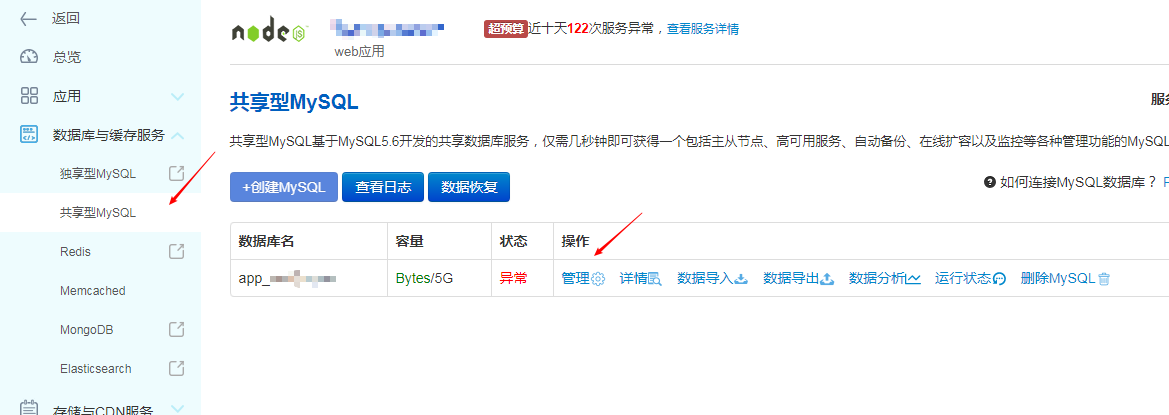
数据库链接
下面是Node.js 链接 MySQL 的设置,注意数据库名的设置。
var mysql = require('mysql');
// 连接共享型MySQL
var connection = mysql.createConnection({
host : process.env.MYSQL_HOST,
port : process.env.MYSQL_PORT,
user : process.env.ACCESSKEY,
password : process.env.SECRETKEY,
database : 'app_' + process.env.APPNAME
});
填坑
部署的时候可能遇到的问题我尝试一个个写在下面。
Unable to select a buildpack 构建镜像失败
这个是给其他人部署的时候发现的错误。其实就是项目没有带 package.json 文件, 新浪云无法识别是 Node.js 项目。带上 package.json 文件后 git add . & git commit 就可以了。
502 错误
首先在自己本地 npm start 确认项目跑的起来,确认 app.js 和 MySQL 设置无误。如果都没问题可能是粘滞会话没有打开,应用-应用设置-粘滞会话开启,我打开之后等待一会页面就能访问了,暂时不确定是不是这个设置影响的。
云豆消耗异常
注意控制台中代码空间的消耗量,项目代码保持在 100M 以下,超过 100M 是按量收费的,云豆会消耗很快。当日消耗的云豆可以在近 7 天服务消费明细查看。
减少代码量有这些方法,.gitignore 中一定要加上 node_modules,如果有大量图片等静态资源文件,推荐图片压缩之后再上传。
注意 Node.js 项目是按小时收费的,每小时容器消耗 3云豆/小时,共享 MySQL 租金 2云豆/小时。也就是说一天消耗 50 云豆左右。在应用预算里也可以看到提示 『该应用使用了共享型MySQL,应用预算云豆数量不能低于日租金48云豆。』
暂停应用
在云豆预算中设置预算为 1 可以暂停应用。如果网页版设置不了,可以 App Store 下载 SAE 设置。
