以下内容假使读者已具备正确上网技能,如果不能正确上网部分链接会无法打开。
1. 安装 Homebrew
Homebrew 是包管理工具,也可安装管理 GUI 软件,第一件事就是打开 term.app 安装 Homebrew,安装命令直接复制自官网
/bin/bash -c "$(curl -fsSL https://raw.githubusercontent.com/Homebrew/install/HEAD/install.sh)"
2. 通过 Homebrew 安装 iTerm2
iTerm2 相比自带的终端拥有更多功能以及更好用的分屏
brew install iterm2
2.1 配置 iTerm2
配置支持 ⌘ ← , ⌘ →, ⌥ ←, ⌥ → 快捷键在终端中快速调整单词
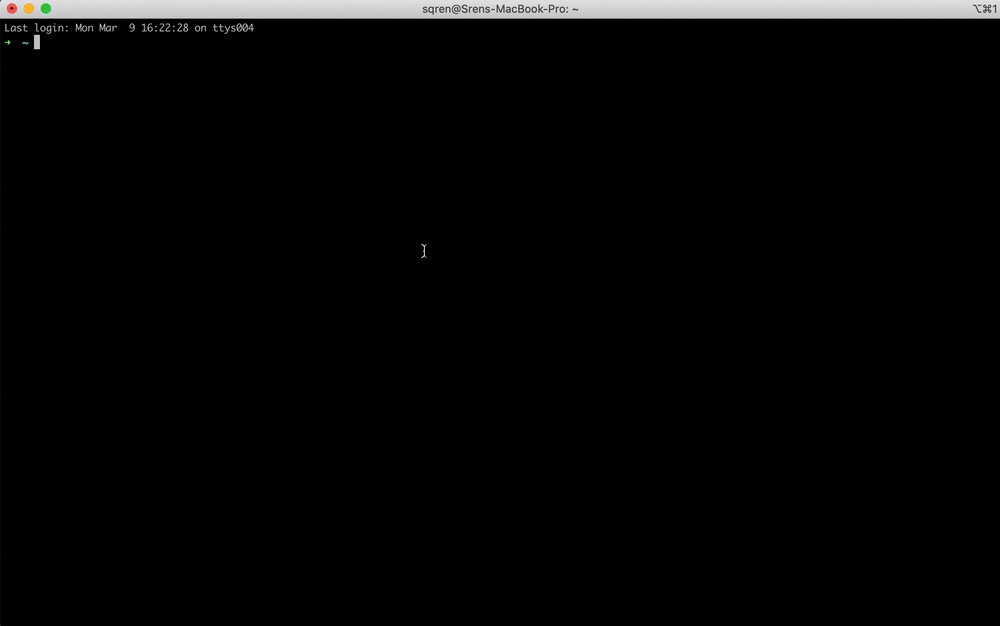
3. 安装 Oh My Zsh
sh -c "$(curl -fsSL https://raw.githubusercontent.com/ohmyzsh/ohmyzsh/master/tools/install.sh)"
4. 配置 .zshrc
4.1 增加 zsh 插件
编辑 ~/.zshrc
vi ~/.zshrc
修改 plugins 部分增加插件 z, zsh-autosuggestions, zsh-syntax-highlighting
plugins=(git z zsh-autosuggestions zsh-syntax-highlighting)
其中 zsh-autosuggestions, zsh-syntax-highlighting 需要用以下命令下载
git clone https://github.com/zsh-users/zsh-syntax-highlighting.git ${ZSH_CUSTOM:-~/.oh-my-zsh/custom}/plugins/zsh-syntax-highlighting
git clone https://github.com/zsh-users/zsh-autosuggestions ${ZSH_CUSTOM:-~/.oh-my-zsh/custom}/plugins/zsh-autosuggestions
4.2 去除用户名显示
编辑 ~/.zshrc
vi ~/.zshrc
加入以下内容
# User configuration
export DEFAULT_USER="$(whoami)"
4.3 增加快捷命令
编辑 ~/.zshrc
vi ~/.zshrc
加入以下内容
alias proxy='export https_proxy=http://127.0.0.1:8888;export http_proxy=http://127.0.0.1:8888;export all_proxy=socks5://127.0.0.1:8889'
alias unproxy='unset https_proxy http_proxy all_proxy'
4.4 安装 Powerline 字体
如果额外设置了主题带有特殊字体可能需要再安装 Powerline 字体
cd ~/Developer
git clone https://github.com/powerline/fonts.git # 将 Powerline 字体文件下载到「下载」文件夹中
cd fonts && ./install.sh # 安装所有 Powerline 字体
安装好之后按 ⌘, 打开终端偏好设置,在描述文件 > 文本中更改字体。
5. 安装 nvm 和 Node.js
通过 nvm 安装 Node.js 可以方便的进行版本切换
curl -o- https://raw.githubusercontent.com/nvm-sh/nvm/v0.38.0/install.sh | bash
nvm install --lts
nvm use node
6. 安装一些 Node.js 全局依赖
npm i -g serve @vue/cli
7. 使用 Homebrew 安装需要的软件
这部分大家可以自己选择安装,安装自己需要的软件即可
brew install nginx thefuck
brew install alfred sizeup caffeine google-chrome notion teamviewer charles obs visual-studio-code firefox istat-menus postman vlc gas-mask macdown spotify cheatsheet